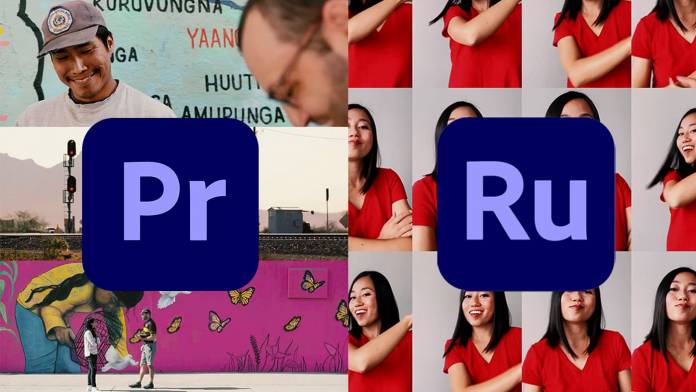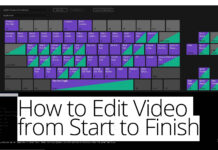Adobe is one of the largest and most widely used creative software companies in the world. From novices to Hollywood professionals, video editors from around the globe use the Adobe Creative Cloud to complete the work they do. Two of the collection’s most popular applications amongst video creators are Adobe Premiere Pro and Premiere Rush.
While both applications are video editing software, they work best in different situations. If you’re just starting in Adobe Creative Cloud, it can be a little confusing to know which application is best for your needs. Here, we’ll go over each application, the differences between Premiere Rush vs. Pro and help you decide which application you should use and when.
What is Adobe Premiere Pro?
Premiere Pro is Adobe’s heavy-hitting, flagship editing software for many professional video editors. The software, the follow-up to Adobe Premiere (released back in 2003), is a timeline-based video editing application. Essentially, that means all your media (video clips, audio, graphics, etc.) are layered onto Premiere Pro’s interface linearly and progress horizontally as you move later in the timeline.
Many professional-level productions (in commercials, film and television) use Premiere Pro to create pro-level edits. For example, Tim Miller and his crew edited the R-rated superhero movie “Deadpool” entirely in Premiere Pro. It was also used to edit “Terminator: Dark Fate,” “Hail, Caesar!” and “Mindhunter.”
Premiere Pro comes with everything you’d need to make a professional edit. It comes with a dozen customizable effects, presets and an interface that you’d be hard-pressed to find something similar video editing software.
Some of the key features of Premiere Pro
Keyframes
Keyframes are one of the most essential features of Premiere Pro, and they’re something that sets the software apart from most editing applications. They allow you to make many edits to clips and graphics on the timeline. For instance, if you want a graphic to fade in at an exact frame and move at precisely four seconds after appearing in frame, you can do that in Premiere Pro with exact accuracy. Every single clip and effect you create in Premiere, you can keyframe them, giving you immense control.
Comprehensive color editing tools
While Premiere Pro offers a few color presets, you can dive deep into color edits and customize the look of your clips. You have access to tools like RGB curves and can adjust shadows, mid-tones, and highlights. You can also save color edits as presets so you can quickly apply the same color grade to multiple video files, saving you lots of time in post.
Support for multiple file formats
Premiere Pro supports a wide variety of native video formats. So, you don’t have to go through conversion to ensure your files are supported. It saves you a lot of time when you’re adding in media files.
Who should use Adobe Premiere Pro?
Premiere Pro is an application for video editors wanting to make an edit that goes past the standard adjustments you would do on standard software. If you’re new to video editing or Premiere Pro, loading into the program for the first time can feel like being thrown into a cockpit without knowing how to fly a plane. Admittedly, there’s a lot to Premiere Pro and it can be overwhelming for beginners. While Premiere Pro can do all of the basic editing functions, like trimming or overlaying music, it might take a little while to learn Premiere Pro to get the edit you want.
What is Adobe Premiere Rush?
Premiere Pro is the video editor featuring all the tools you’d ever need – comparatively, Premiere Rush is a trimmed-down, simpler video editor. As the name suggests, Premiere Rush is an application for quick edits on videos. While it is much simpler than Premiere Pro, that’s isn’t necessarily a bad thing. Anyone can pick up Premiere Rush and start editing videos with little to no prior experience. It features a timeline to add in a set number of video clips and a few audio and graphic layers.
Some of the key features of Premiere Rush
Basic clip editing tools
Like many other basic editing applications, Premiere Rush can do basic video edits on clips. This includes cropping, rotating, resizing and color correction. However, its color correction is slightly more comprehensive than the standard editor. It offers a few color grading presets and there are a few sliders you can adjust to get the look you like.
Audio tools
Premiere Rush also features a few audio adjustment tools. You can control the volume of different media files. For example, you can turn down a music file and increase the audio of a video clip. Additionally, there are tools to reduce noise and balance sound.
Mobile App
Premiere Rush shines when you use it with its mobile app. Available for iOS and Android, the Rush app allows you to either do an entire edit or start your edit on the go. This is highly useful for video professionals who travel a lot. Creators can create videos for social posts right on their smartphones. Also, video professionals can trim their clips while traveling, preparing them for a more extensive edit in Premiere Pro.
Who should use Adobe Premiere Rush?
Adobe Premiere Rush is an excellent program for beginners or those looking to do quick edits on their videos. It offers all the tools you need to make a clean, concise edit for posting on social media. Online creators who just need to do basic edits on their videos may want to use Premiere Rush, especially if they’re on the go. The Rush app allows anyone to start edits right on their phone and finish it on mobile or desktop.
Premiere Rush files can also be converted into Premiere files. So professionals can start in Rush, do basic edits and later import the files into Premiere Pro. It’s a great starting point for professionals who may be traveling and want to get started on editing.
Should you use Adobe Premiere Pro or Premiere Rush?
Adobe Premiere Pro and Premiere Rush are both helpful editing tools. They’re just beneficial in different situations. Premiere Pro is Adobe’s flagship video editing application; it’s got nearly everything a professional video editor will ever need — which is excellent for more complex edits, but might be a little overkill for basic edits. Not everyone needs to pull out the big guns every time they need to make an edit on a video. For instance, trimming clips down to share on social media can be done in Premiere Pro, but it can probably be done faster in Premiere Rush. However, its inclusion of color correction, graphics and keyframes makes Premiere Pro a top-tier editor and only limited to the skill level and creativity of the user. However, what it lacks is simplicity and mobility. This is where Adobe Premiere Rush comes in.
Rush has all the fundamentals you would desire in video editing software. You can import media into its timeline, trim video clips, do basic color correction, add preset graphics and incorporate audio tracks into the project. Rush is an excellent software for people wanting to make a quick edit on their video or content creators making an edit on their video to share to social media. Additionally, Rush has a companion mobile app. You can start edits on your phone while traveling from set and finish them later on your desktop (since Premiere Rush saves to the Cloud.) Where Premiere Pro’s strength lies in its expansive library of tools, Rush shines in its simplicity. It won’t take long to learn the application to make a decent edit.
Two solid video editors – a good problem to have
Premiere Pro and Premiere Rush are each great in their own way when it comes down to it. The one you choose to use will depend on your workflow and the job you’re working on. If you need a more extensive, complex edit, Premiere Pro is the way to go. If you want to make a quick edit or prepare your footage for a more expansive edit later, Premiere Rush is the better choice. Regardless of what you choose, both programs can help you create professional-level edits on your videos.