The world of image creation used to be siloed into different media. Graphic design was separate from photography, which although centered on the camera, was vastly different than videography and animation was something left for creatives from another realm. Travellers of these worlds were bound to find artifacts of the other arts as the crafts of imagery converged and technology allowed the magic from one to transfer to another. One artifact that has existed for years inside of video editing programs is blending modes. Video editors are used to seeing blending modes, whether they wield them when necessary or stumble across them, never knowing what they’ll get.
Blending modes are rooted in the history of darkroom photography and were adopted into and expanded upon by digital imaging programs, such as Adobe Photoshop. The ability of blending modes to composite two or more images into a resultant combined image proved to be desirable and were quickly implemented into other imaging software, such as the standard video editing suite.
What are Blending Modes?
Blending modes are a way to use the color information in two digital images to create a composite image. There are normally two images layered together to make a composite with blending modes. The bottom layer is the base layer while the top layer is the blend layer. Each blend mode applies its unique mathematical operation to the color information of each pixel in the blend layer and combines it with color information of each corresponding pixel in the base layer. This produces a resultant composite image.
Normal

The Normal mode is the default blend mode for any image. What you see is what you get. A composite only happens when there is variable transparency applied to the top, blend layer. Otherwise the image will look the same, whether it is on top of another image or isolated by itself.
Dissolve

The Dissolve mode is more of a random operation than it is a composited blend. With Dissolve, random pixels from the blend layer are replaced with pixels from the base layer. The resultant image looks like it is dithered with noticeable digital artifacts.
Multiply
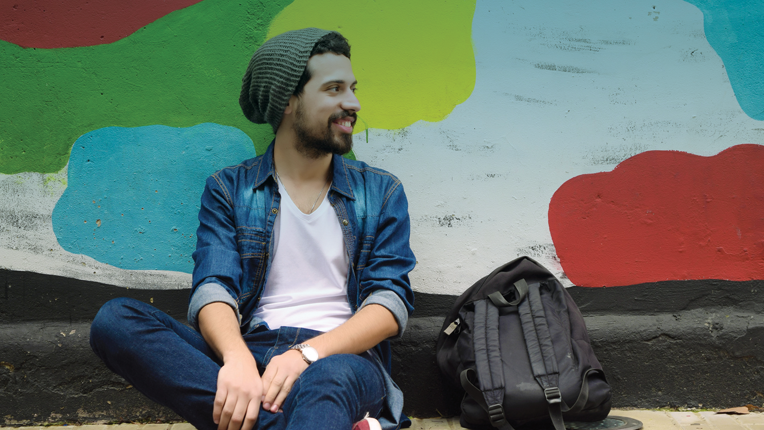
Multiply is one of the most popular and widely used blending modes. It multiples the color information of the blend layer with the color information of the base layer, this results in darker values except for where there is pure white in the image. The name multiply can add to some confusion when deducting how this operation works because multiplication would indicate an increase in value, and thus lighter colors. It helps to think of a pixel’s color value as a fraction on a scale from zero to one. When a fraction less than one is multiplied by another fraction, which is less than one, the result is a lower number. Apply this analogy to color values and the result is a lower color value and therefore darker.
A blend between two video clips doesn’t tax the processing power of a computer and provides a quick way to develop a unique look.
For the video editor, Multiply is useful in adding texture to footage and casting vignettes on the screen. It also helps in compositing shadows, as well as deep colors to a shot.
Screen

Screen, like Multiply, is popular and used frequently in the edit bay. However, the Screen mode works completely opposite to the multiply blend mode. It multiplies the inverse of the blend layer’s color values by the inverse of the base layer’s color values. The resultant image is one that is brighter than either of the source layers. Of course, black will not result in any change when using the Screen mode.
Video editors and visual effects artists use Screen to composite lens flares and light effects into scenes. The popular look of washed over lens flares and chromatic aberrations is often accomplished in post production through the use of Screen and stock footage lens flares.
Overlay

Overlay can be considered a hybrid blending mode, it’s mathematical operation varies and is contingent on the value of the base layer’s color values. If the color information of a pixel in the base layer is dark, Overlay will Multiply the blend layer. If the color information of a pixel in the base layer is light, Overlay will Screen the blend layer. If the color information is truly neutral, such as fifty-percent gray, it will result in no change.
Overlay can create some unique looks in the edit bay, from a collage style double exposure effect to being used as a tool to stretch the dynamic range of an image.
Hard Light

Hard Light works the same as Overlay, except that it samples from the blend layer as opposed to the base layer. It can create dramatic contrast in an image. Pure black in the blend layer will result in black in the composite, while white will remain as white.
Soft Light

The Soft Light blending mode works in a similar function to the Hard Light blending mode, but instead of using Multiply and Screen with the blend layer it uses Darken and Lighten. The resultant image has less contrast than the resultant image of a blend made with the same layers using Hard Light.
Darken

The Darken blending mode compares the color information between the base and blend layers. Each pixel in the resultant image is from the darker of the two layers. Darken is especially useful in creating darkened texture for use as a component in another composite.
Lighten

The Lighten blending mode works in the opposite of the Darken blending mode. It similarly compares the color information between the base and blend layers, but each pixel in the resultant image is from the lighter of the two layers.
Mix It
Blending modes are quite powerful and a simple solution to many aesthetic challenges. A blend between two video clips doesn’t tax the processing power of a computer and provides a quick way to develop a unique look. More often than not, blending modes take time because the video editor gets stuck making a decision. An informed video editor can make can make subtle changes with blending modes, mixing up their visual style and satisfying their audience.
SIDEBAR: The Many Uses of Blending Modes
Blending modes are useful in many ways for the video editor. Sometimes they’re part of a complex composite, other times they become a one-click technique that instantly ups the production value of a project. Here are four ways they are implemented in the edit bay.
Where There’s Smoke There’s Fire
Blending modes are often used to composite fire and smoke elements into a scene. It’s incredibly easy to place stock footage of fire or smoke over a shot and change it’s blending mode. The trick is in making it look real.
Double Exposure
Double exposure portraits are a recent trend in still photography, where a person’s portraiture is intertwined with another image. Whether it’s a cityscape or elements of nature, the double exposure trend is making its way into video. Video cameras don’t capture an image the same way as silver halide. That’s where blending modes and post-production come in to save the day, helping to craft composite images.
Soft Glows, Deep Shadows, and Beauty Passes
There’s no reason the same video clip can’t be used upon itself as both the blend and the base layer. Video editors can drastically adjust the luminance levels of a clip to either a few specular highlights or spotted dark shadows. Then with a blur effect added to the blend layer, a select blending mode for the desired result and a quick tweak to the blend layer’s opacity will result in soft glowing highlights, deep dark shadows or smooth soft images. The video editor only needs to decide what they want to do.
Graphic Anchors
Sometimes the simplest solution is the best. A basic colored shape, such as a green circle, can be blended with a video clip and serve as a visual anchor for text or logos that appear on screen.
The world of image creation used to be siloed into different media. Graphic design was separate from photography, which although centered on the camera, was vastly different than videography and animation was something left for creatives from another realm. Travellers of these worlds were bound to find artifacts of the other arts as the crafts of imagery converged and technology allowed the magic from one to transfer to another. One artifact that has existed for years inside of video editing programs is blending modes. Video editors are used to seeing blending modes, whether they wield them when necessary or stumble across them, never knowing what they’ll get.
Blending modes are rooted in the history of darkroom photography and were adopted into and expanded upon by digital imaging programs, such as Adobe Photoshop. The ability of blending modes to composite two or more images into a resultant combined image proved to be desirable and were quickly implemented into other imaging software, such as the standard video editing suite.
Chris “Ace” Gates is an Emmy Award-winning writer and video producer.









